Installers & Demo
Installation Instructions
The demo and the full version are identical and use the same installer.
Download one of the installers above and open it once downloading is complete. Follow the prompts on the installer and be sure to choose the right VST, VST3, AAX, and AU plug-in folders. Once the installation is complete, you must activate your license to either a generation 2 or higher iLok USB dongle or an iLok Cloud session with iLok License Manager. Click here to download the latest version of iLok License Manager.
Arousor Formats
- AAX 64-bit (OSX and Windows)
- VST2 64-bit (OSX and Windows)
- VST3 64-bit (OSX and Windows)
- AU 64-bit (OSX)
32-bit support for the Arousor has been discontinued in Rev 2.3
Big FrEQ Formats
- AAX 64-bit (OSX and Windows)
- VST3 64-bit (OSX and Windows)
- AU 64-bit (OSX)
15-Day Free Trial
To start your 15-Day free trial, install the plugin of your choice and click the TRY button when launching it for the first time in your DAW. You will need a valid iLok account and an internet connection to continue. The iLok server will automatically deposit a trial license to your iLok account that expires 15 days after it is activated to your iLok USB. See below for more information on activating licenses with iLok License Manager.
System Requirements
Mac
- Mac OS 10.7 or higher. (64-bit)
- iLok License Manager
- Arousor 3.2.0
- BIG FrEQ 1.4.0
- Arousor LT 1.1.0
Prior versions require the use of the Rosetta translator in order to run.
Windows
- Windows 7 or higher. (64-bit)
- iLok License Manager.
Tested DAWs
- Pro Tools 11 and above on both Windows and Mac.
- Cubase 6 and above on both Windows and Mac.
- Ableton Live 9 and above on both Windows and Mac.
- Logic Pro 9 and above including Logic’s non-graphical UI.
- Reaper 5 and above.
AVID VENUE
- VENUE version 4.61 and above (latest version is recommended).
- iLok 2 or 3 USB and iLok License Manager
- A spare USB drive to transfer the installer to the console.
iLok CLoud Notice
iLok Cloud activation is only supported as of AROUSOR v3.0.0, BIG FrEQ v1.2.0, and AROUSOR LT v1.0.0.
Activating Plugins with iLok License Manager
Once you have purchased the one of our plugins from our online store or another digital retailer, you will be sent a 32-digit activation code containing your license. Make sure you have the latest version of iLok License Manager installed and a valid iLok account before you continue. Click here to download the latest version of iLok License Manager.
Step 1
Open iLok License Manager and sign in to the iLok account associated with your iLok USB dongle or an iLok Cloud Session if you have either of them.
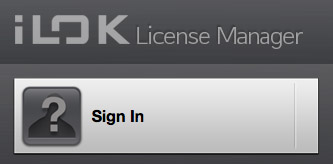
Step 2
Click the “Redeem an Activation Code” button in the top right corner of the screen and enter the 30-digit activation code provided by your purchase. Then, click next.
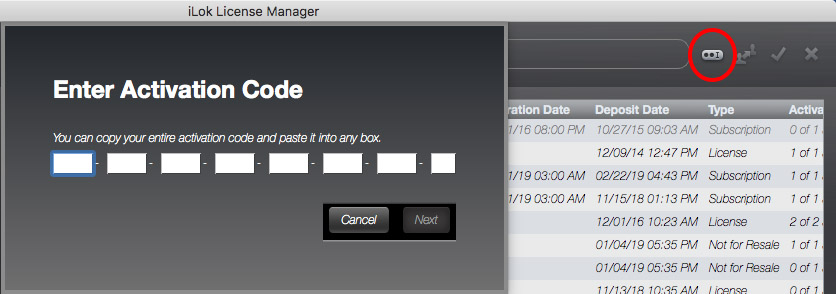
Step 3
Select a license from the list of licenses and click the “Activate Licenses” button highlighted in the top right corner of the screen.
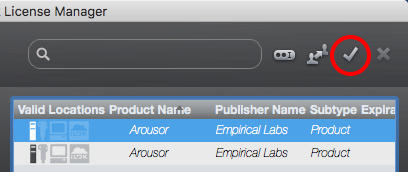
Select either a iLok Cloud Session or your iLok USB from the list of locations and click “Activate.” Then, you will be prompted to confirm your activation. After you confirm the activation, you will be able to use your product in every DAW. If there are no locations available, you can open an iLok Cloud Session by click File > “Open Your Cloud Session” within iLok License Manager.
Additional Notes
• If you activate your product to an iLok Cloud Session, you must maintain a steady internet connection
• If connection to the internet or your iLok USB is lost, the plugin will eventually stop working until it is reconnected.
• Once the license is activated to your iLok Account you will be able to deactivate it and re-activate it to another location in the future.
• Activation codes can only be redeemed once. Once redeemed, a license is deposited to your iLok account and can be activated to either an iLok USB or iLok Cloud Session from within iLok License Manager.
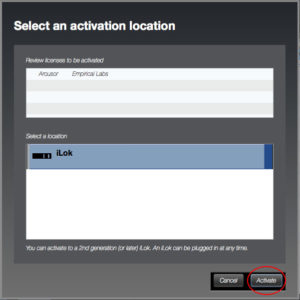
Installing the Arousor to AVID VENUE Systems
Installation may differ depending on your VENUE system. You will need a blank USB Flash Drive to install the Arousor to your VENUE System. The Arousor is only compatible with AVID VENUE version 4.61 and above.
1. Download the VENUE Plug-in Installer (.ZIP file) from the link above.
2. Unzip the file and copy the “AAX Plug-ins” folder to the root directory of your USB flash drive. Do not modify the contents of this folder.
3. Insert the USB flash drive into your VENUE system and it should take over the rest of the installation for you. If it does not, refer to the documentation for your specific version of VENUE software.
For more information on manually installing plug-ins to AVID VENUE systems click here.
Legacy Installers
Arousor Rev 3.2 Installers
Arousor Rev 3.2.0 Windows Installer (.exe)
Arousor Rev 3.2.0 Mac Installer (.pkg)
Arousor Rev 3.2.0 AVID VENUE Installer (.zip)
Arousor Rev 3.1 Installers
Arousor Rev 3.1.0 Windows Installer (.exe)
Arousor Rev 3.1.0 Mac Installer (.pkg)
Arousor Rev 3.1.0 AVID VENUE Installer (.zip)
Arousor Rev 3.0 Installers
Arousor Rev 3.0.0 Windows Installer (.exe)
Arousor Rev 3.0.0 Mac Installer (.pkg)
Arousor Rev 3.0.0 AVID VENUE Installer (.zip)
Arousor Rev 2.3 Installers
Arousor Rev 2.3.2 Windows Installer (.exe)
Arousor Rev 2.3.2 Mac Installer (.pkg)
Arousor Rev 2.3.2 AVID VENUE Installer (.zip)
Arousor Rev 2.3.0 Windows Installer (.exe)
Arousor Rev 2.3.0 Mac Installer (.pkg)
Arousor Rev 2.3.0 AVID VENUE Installer (.zip)
Arousor Rev 2.2 Installers
Arousor Rev 2.2.1 Windows Installer (.exe)
Arousor Rev 2.2.1 Mac Installer (.pkg)
Arousor Rev 2.2.1 AVID VENUE Installer (.zip)
Arousor Rev 2.2.0 Windows Installer (.exe)
Arousor Rev 2.2.0 Mac Installer (.pkg)
Arousor Rev 2.2.0 AVID VENUE Installer (.zip)
Arousor Rev 2.1 Installers
Arousor Rev 2.1 Windows Installer (.exe)
Arousor Rev 2.1 Mac Installer (.pkg)
Arousor Rev 2.1 AVID VENUE Installer (.zip)
Arousor Rev 2.0 Installers
Arousor Rev 2.0 Mac Installer (.pkg)
Arousor Rev 1.0 Installers
Arousor Rev 1.0 Windows Installer (.exe)
Arousor Rev 1.0 Mac Installer (.pkg)
BIG FrEQ 1.3.0 Installers
BIG FrEQ 1.3.0 Windows Installer (.exe)
BIG FrEQ 1.3.0 Mac Installer (.pkg)
BIG FrEQ Rev 1.3.0 AVID VENUE Installer (.zip)
BIG FrEQ 1.2.0 Installers
BIG FrEQ 1.2.0 Windows Installer (.exe)
BIG FrEQ 1.2.0 Mac Installer (.pkg)
BIG FrEQ 1.1.0 Installers
BIG FrEQ 1.1.0 Windows Installer (.exe)
BIG FrEQ 1.1.0 Mac Installer (.pkg)



